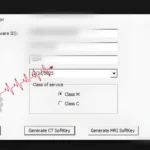Trusted Provider of MRI Software Licenses and Advanced Activation Solutions
Looking for reliable solutions to enhance your MRI systems? We provide:
✅ Professional MRI Software License Sales for major brands including GE, Siemens, Philips, Toshiba, Canon, and more.
✅ Secure Key Activation & Region-Free Compatibility Services
✅ Coverage for multiple system types: 1.5T / 3T MRI, Neuro, Cardiac, Body Imaging, and Spectroscopy Packages
Our solutions are tailored to meet the needs of healthcare providers, ensuring seamless functionality and maximum imaging performance.
📩 For expert guidance and purchases, contact us via: WhatsApp or +967 775455559
Let us help you unlock the full potential of your MRI system today! 🧠✨
Introduction to MRI Software
In today’s fast-paced world of diagnostic imaging, the difference between accurate diagnosis and costly delays often lies in one critical factor: your MRI software license. Whether you’re upgrading your radiology center, adding advanced 3D features, or simply aiming for compliance, buying the right MRI software license is more than a purchase—it’s an investment in performance, legality, and patient care. This guide will walk you through the essentials—from choosing between OEM and third-party licenses to avoiding activation pitfalls—ensuring you buy wisely, activate securely, and operate with confidence. Ready to unlock your MRI system’s full potential? Let’s begin.
Understanding the Different MRI Software License Types
Before making any purchasing decision, it’s essential to understand the different types of MRI software licenses available in the market. Each license type offers unique benefits and restrictions based on usage, compliance, and customization. This section breaks down the key categories you’ll encounter when buying an MRI software license and what they mean for your system performance, scalability, and legal protection.
1️⃣ OEM Licenses
Original Equipment Manufacturer (OEM) licenses are issued directly by MRI system manufacturers like GE, Siemens, Philips, or Canon. These licenses are typically pre-approved and guaranteed to be fully compatible with your specific MRI hardware and firmware versions.
For example, if you’re operating a Siemens MAGNETOM Avanto, the OEM software license will come with modules such as “Syngo MR B17” or “Tim 4G,” tailored to your model’s configuration. While OEM licenses are considered the gold standard in terms of stability and compliance, they are often the most expensive option, especially when upgrading features like Spectroscopy or DTI (Diffusion Tensor Imaging).
OEM licenses also include legal protections and official support. In many jurisdictions, using unauthorized licenses on medical imaging equipment may void warranties or violate health regulations. That’s why most hospital IT departments and compliance officers prefer OEM solutions despite the higher cost.
2️⃣ Third-Party or Aftermarket Licenses
Third-party MRI software licenses are developed and distributed by independent vendors or biomedical engineering companies not affiliated with the OEM. These licenses often provide the same functionality—such as DICOM export, advanced image processing, or cardiac modules—but at significantly lower prices.
One advantage of third-party licenses is flexibility. Some providers offer bundled packages that include activation services, compatibility customization, or remote installation support. However, risks include potential hardware mismatches or software instability if the vendor doesn’t fully understand your system’s architecture.
As an example, a clinic using a GE Signa HDxt may choose a third-party upgrade for their fMRI package. If not properly matched to the firmware and coil setup, the system might crash or lock features. This makes vendor trust and technical experience a critical factor when considering aftermarket licenses.
3️⃣ Time-Limited (Subscription-Based) Licenses
Subscription-based MRI licenses are growing in popularity, particularly among newer MRI models with cloud-connected infrastructures. These licenses allow institutions to activate advanced features—such as AI reconstruction or motion correction—for a defined period (e.g., 12 or 24 months), paying either monthly or annually.
The benefit is clear: instead of a large upfront cost, facilities can access premium features when needed—such as for a temporary research project or during a high patient load season. This model also simplifies license management, often through dashboards that alert users before expiration and enable one-click renewals.
However, the downside is long-term cost. Over a 5-year period, subscription costs can surpass the one-time payment of perpetual licenses. Additionally, failure to renew on time may result in deactivation, affecting workflow mid-scan. A real-world example involved a hospital in Jordan losing their spectroscopy function overnight due to a lapsed subscription—resulting in appointment delays and rescheduling of multiple patients.
4️⃣ Site vs. Single-Device Licenses
Site licenses allow multiple MRI systems within a facility (or sometimes across a network of hospitals) to share software features using a central activation server or cloud license manager. Single-device licenses, on the other hand, are locked to one specific MRI unit via serial number or hardware ID.
A site license is ideal for large imaging centers or academic hospitals that need consistent feature access across departments. For instance, a site license for AI-powered noise reduction can be deployed across five different Philips Ingenia machines in one facility.
Conversely, single-device licenses are more budget-friendly and simpler to manage in smaller clinics. However, if the MRI system is upgraded or replaced, these licenses often become invalid or non-transferable—requiring repurchase. That’s why it’s important to clarify transferability terms before buying.
5️⃣ Region-Locked vs. Global Licenses
Some MRI licenses come with region restrictions, meaning they are only valid within a specific geographic zone due to regulatory, trade, or pricing policies. Global licenses offer unrestricted use, regardless of location.
Region-locked licenses are often cheaper but risky if systems are relocated. For example, a license purchased for use in Asia may not activate correctly if the MRI machine is exported to Europe or the Middle East. One Middle Eastern hospital purchasing a Canon Vantage Titan system discovered too late that their region-locked license was unusable after import—leading to expensive re-licensing.
If your institution deals with secondhand MRI machines or relocates equipment frequently, a global license—while more costly upfront—ensures smoother operations and fewer legal issues down the line. Always ask your vendor whether the license includes multi-region support or contains embedded location restrictions.
Ensuring Compatibility Between MRI System and Software License
Purchasing an MRI software license is not as simple as clicking “buy.” Compatibility between your MRI system and the license is absolutely critical. Mismatches can lead to errors, wasted money, and workflow interruptions. This section outlines the core areas you must verify—hardware, software version, and feature alignment—before activating any license to ensure smooth, reliable integration.
1️⃣ Hardware Compatibility
MRI software licenses are typically hardware-bound, meaning the license is locked to a specific machine’s serial number, hardware ID, or configuration. If the system doesn’t match what the license expects, activation will fail. For instance, a GE Signa Excite license won’t activate on a newer GE Signa Voyager system—even if both support similar features.
One common pitfall involves coil configurations. A site may purchase a software license for cardiac imaging without confirming whether the installed cardiac coil is compatible. Even with the right software, if the hardware lacks the correct channels or connectors, the feature will not function. Always verify the system model, coil availability, and installed boards before purchasing.
2️⃣ Software Version Matching
Each MRI system runs a specific operating platform (e.g., Syngo MR for Siemens or AW Server for GE), and the license must match that version precisely. A license generated for Syngo MR E11 will not work on an older version like B17. Furthermore, software updates sometimes invalidate old licenses if not managed properly.
An example occurred when a radiology center upgraded their Philips MRI software to version 5.3 without notifying their licensing provider. Upon reboot, advanced features like MRS and DWI were disabled due to version mismatch, delaying over 20 scheduled scans. Before purchasing or upgrading, always record your current software build number and share it with your license vendor to ensure compatibility.
3️⃣ Feature Compatibility and Hardware Prerequisites
Some MRI software licenses unlock powerful imaging features, but these features may require specific hardware configurations to function. For instance, enabling Diffusion Tensor Imaging (DTI) often requires a minimum gradient strength (e.g., 40 mT/m) and compatible reconstruction software.
In one real-world case, a clinic in Egypt purchased a Spectroscopy license for their Toshiba Vantage Titan. Upon activation, the feature was grayed out. The reason? Their unit lacked a dedicated spectroscopy preamp module. It’s essential to cross-check feature requirements with your system’s installed hardware list before purchasing optional software.
4️⃣ Regional Compliance and Localization
Some software licenses are region-locked due to regulatory or market-specific constraints. For example, a Canon MRI system purchased in Asia may come with a license that cannot be reactivated in Europe due to compliance or warranty issues. Attempting to bypass these restrictions could void OEM support or trigger software lockout.
This is especially important when purchasing secondhand MRI units across borders. If you’re buying a used system from overseas, confirm whether the included software licenses are transferrable and region-approved. A simple oversight can lead to costly re-licensing or system reconfiguration delays upon arrival.
5️⃣ Testing Environment or Trial Activation
Before committing to a license purchase, ask your vendor for a trial activation or demo environment. Some OEMs and third-party providers offer limited-time test licenses so you can verify compatibility before permanent activation. This is especially useful for validating advanced packages like cardiac MRI or AI-enhanced imaging.
For example, a research hospital in Turkey requested a 7-day trial of GE’s Silent Scan package. During testing, engineers discovered that their firmware version lacked a required patch. Because this was detected early, they avoided an expensive licensing error and completed the upgrade first—ensuring a flawless activation later.
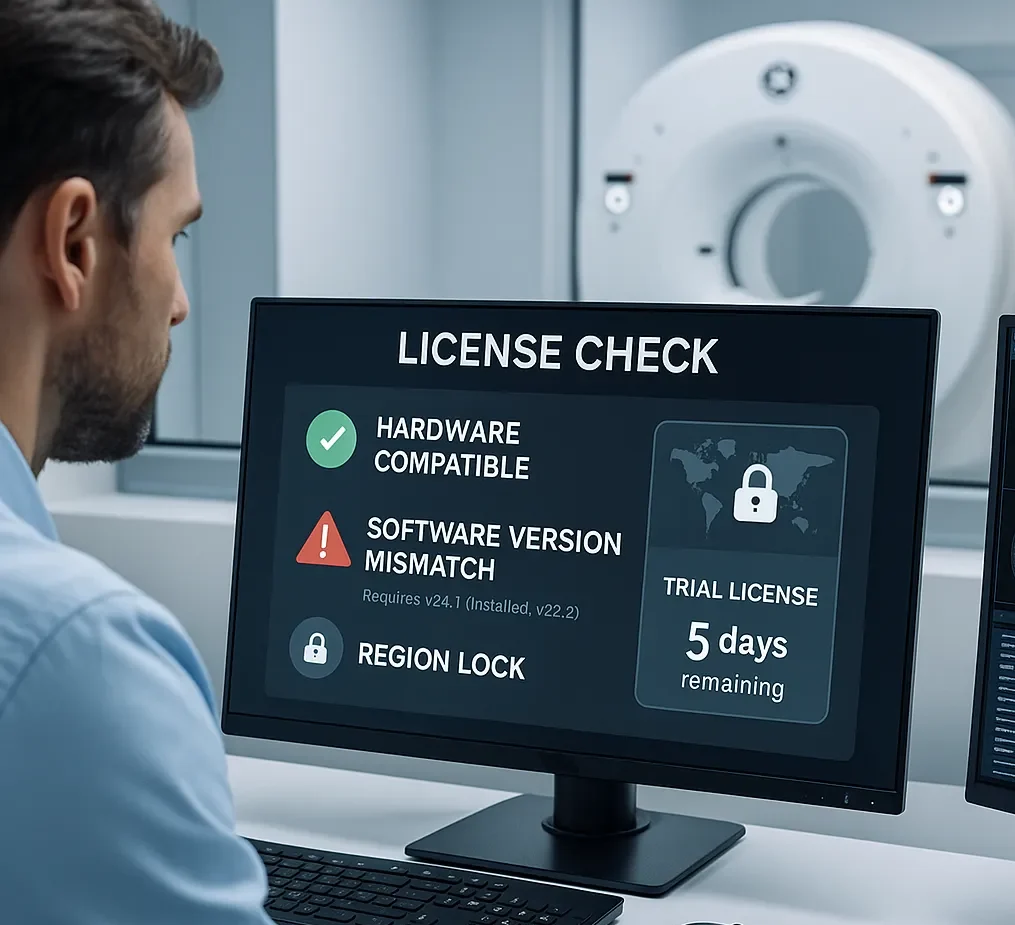
Step-by-Step: How to Activate Your MRI Software License Correctly
Activating an MRI software license is a sensitive process that requires technical precision and strict adherence to system protocols. A single misstep can lead to activation failure, system errors, or license invalidation. This section outlines a clear, step-by-step activation process that ensures compliance, protects your investment, and guarantees feature functionality from the moment your license is deployed.
1️⃣ Verify License Details and Match with System
Before inserting any USB or uploading license files, confirm that the license matches your system’s hardware ID, serial number, and software version. Most vendors will provide a license certificate (XML, PDF, or printed) outlining the exact system configuration the license was issued for.
For example, a clinic in Jordan received a software upgrade for their Siemens Avanto 1.5T. Before proceeding, their engineer double-checked the license certificate against the system’s Syngo version and serial number. This extra step prevented them from uploading an older license file that would have triggered a system lockout.
2️⃣ Access the Correct System Menu or Console Interface
Each MRI platform has a specific service-level interface used to activate software licenses. GE systems often use the AW Server or service USB login; Siemens utilizes the Syngo License Manager; Philips may require Incenter portal access or local XML file importation.
In one case, an engineer attempted to install a Canon MRI cardiac package using a technician-level interface instead of the administrator console. The result? The system accepted the file but didn’t activate the feature. The problem was resolved only after reinstalling the license through the OEM-specified interface with proper user credentials.
3️⃣ Upload or Insert the License Key
Depending on the vendor, you may need to upload a license XML file, insert a physical USB dongle, or connect to a secure online license portal. Always use trusted media and avoid renaming or altering the license file, as checksum mismatches can lead to corruption.
A biomedical tech in Turkey inserted an unverified USB that was missing the correct XML structure. The software flagged it as “corrupted,” and the entire license database was locked. A backup key saved the day, but only because they had followed good practice and secured a second copy in encrypted storage.
4️⃣ Restart the MRI System and Confirm Activation
Most MRI systems require a full system restart to apply new license features. Some even demand a cold reboot, not just a soft restart. Skipping this step may leave the new functionality invisible or partially activated, creating confusion during clinical operation.
One private hospital installed an advanced neuroimaging module on their GE Signa Voyager but skipped the final restart step. The new menu options didn’t appear, prompting unnecessary rework. A full shutdown and restart immediately resolved the issue. Always follow OEM instructions precisely, including timing of reboot procedures.
5️⃣ Test the Licensed Feature and Check Logs
Once the system restarts, verify that the new feature or package is functional. Run a quick test scan or simulation using the enabled functionality (e.g., 3D MRS, Silent Scan, AI reconstruction). Also, review the license status via the console or log files to ensure the activation is permanent and bound to the correct hardware.
A well-documented activation log (Excel or PDF) should include the license type, system ID, activation date, and technician notes. These records are invaluable during audits or future upgrades. A Malaysian clinic keeps both digital and printed logs, helping them maintain ISO compliance and reduce troubleshooting delays.
Ensuring Compliance and Security in MRI Software Licensing
Navigating the complexities of MRI software licensing isn’t just about activation—it’s about protecting your investment, maintaining compliance, and securing patient data. This section delves into the key responsibilities that facilities and technicians must uphold when managing MRI software licenses, from documentation and tracking to ensuring legal compliance and system integrity.
🔒 Maintain License Documentation and Logs
Keeping a detailed log of each license—its activation date, duration, features, and associated hardware—is essential for compliance and troubleshooting. Facilities should maintain both physical and digital records, ideally backed up in secure cloud storage. These logs help track license expirations and avoid costly interruptions in MRI functionality.
For example, a hospital using Siemens Magnetom systems created a digital dashboard showing license expiration timelines and alerting engineers 30 days before renewal was needed. This reduced unexpected downtimes by 90% in just six months.
🛡️ Follow Manufacturer Compliance Rules
Every MRI vendor—whether GE, Siemens, or Philips—has strict rules about where and how licenses may be activated. Attempting to bypass regional locks or reuse licenses on unauthorized systems can result in lockouts or software disablement. Always consult the manufacturer’s compliance policy before purchasing or installing a new license.
A notable case involved a private imaging center in Europe that attempted to transfer a GE software module from one branch to another. GE’s license check detected the transfer as unauthorized, and the software was disabled remotely—causing a full day of MRI cancellations.
🔁 Avoid Sharing or Reusing Licenses
MRI licenses are often hardware-bound and registered to specific system serial numbers. Reusing a license—even across two identical machines—violates compliance and may corrupt both systems. Always request a fresh license from the vendor or certified service provider when installing on a new unit.
A biomedical engineer reported an incident where copying a license key to another Siemens Magnetom Avanto system resulted in both systems rejecting the license, triggering a forced reset and reinstallation process.
🔐 Secure USB Dongles and License Files
If your MRI system uses physical dongles or license files (e.g., XML-based keys), they must be secured against theft, loss, or tampering. Store dongles in a lockable drawer and back up license files in encrypted formats. In facilities with shared workstations, implement role-based access to prevent unauthorized use.
In one hospital, the loss of a dongle containing a 3D reconstruction license led to $8,000 in replacement costs and delayed patient scheduling for a week. Since then, they introduced a policy to duplicate dongle data and log storage locations.
Troubleshooting Common Issues During MRI Software License Activation
Even with the best planning, license activation for MRI systems can encounter setbacks. From version mismatches to hardware conflicts, knowing how to identify and fix these issues is crucial for reducing downtime and ensuring smooth diagnostic operations. This section outlines the most common activation problems and provides actionable solutions for biomedical engineers and IT teams.
❗ Software Version Mismatch
One of the most frequent issues arises when the software version installed on the MRI system doesn’t match the version expected by the license. Licensing files are often version-specific, and using an outdated or newer version can cause the system to reject the license outright.
For example, a GE Signa Explorer running version 24.1 failed to accept a license built for version 23.0. The resolution involved downloading the correct update package from GE’s service portal and reinstalling the license with the matching version—solving the issue within hours.
🧩 Hardware ID or System Serial Mismatch
MRI licenses are typically linked to a unique hardware ID or system serial number. If the license was generated for a different system or copied incorrectly, it will trigger a rejection or error during activation. Always double-check the license file’s metadata against the current machine’s identifiers before installation.
A technician attempting to activate a software feature on a Siemens Magnetom Skyra system received a “Hardware ID mismatch” error. Upon closer inspection, the license was issued for a different Skyra system in another department. The technician requested a corrected license tied to the appropriate serial number, resolving the error.
🔁 Reused or Expired Trial Keys
Attempting to reuse trial licenses or installing expired activation keys is another common problem. Trial keys are usually time-limited and single-use. Once expired or used on one machine, they cannot be transferred or reused—even after system formatting or reinstallation.
One clinic tried reusing a Canon MRI trial license after system upgrades but faced a locked-out interface. A service call revealed the key was expired, and the OEM required full purchase to re-enable the software. Since then, the clinic adopted a license tracker to monitor all active and expired keys.
🔐 Missing or Corrupted License File
A corrupted or incomplete license file can result from download errors, improper file transfers, or USB storage issues. Ensure that all license files are transferred using verified, unaltered formats, and always cross-check file integrity using hash checks or file size comparisons when available.
In one case, a Philips Ingenia system failed to recognize the uploaded XML key. After analysis, the issue was traced to a corrupted USB transfer. Re-downloading the license from Philips Incenter and verifying it resolved the issue immediately.
Best Practices for MRI License Management and Compliance
Maintaining MRI software licenses goes beyond activation — it requires ongoing attention to documentation, compliance, and renewal. Proper license management ensures uninterrupted clinical operation, reduces legal risks, and maximizes return on investment. This section presents actionable best practices that every radiology IT or biomedical engineering department should follow to manage MRI licenses responsibly.
📁 Maintain Centralized License Records
Keeping all MRI license files, activation logs, and documentation in a centralized, secure location is essential. This repository should include license types, activation dates, expiration timelines, and associated hardware IDs. Whether stored on a secure server, cloud drive, or encrypted offline storage, consistent and accessible recordkeeping prevents confusion during audits or troubleshooting.
For example, a hospital using Siemens Magnetom systems developed a shared folder titled “MRI Licensing Vault,” which included activation screenshots, OEM invoices, and serial associations. When an audit request was received, the team responded within hours, impressing compliance officers and avoiding penalties.
📅 Monitor Expiration and Renewal Dates
MRI software licenses—particularly for advanced options like cardiac imaging or AI modules—often have expiration dates. Failing to renew on time may result in feature deactivation, disrupting diagnostic workflows. Using reminders, dashboards, or Excel-based trackers can help proactively monitor renewals.
In one instance, a Canon MRI center in Saudi Arabia missed the renewal deadline for its Lung CAD module. The software disabled itself mid-scan, forcing rescheduling of multiple patients. After this incident, the clinic integrated automated alerts through Microsoft Outlook tied to license expiry data, ensuring future renewals were never overlooked.
🔒 Secure USB Dongles and Digital Keys
Many MRI licenses come with USB dongles or encrypted software keys. These should be physically secured in tamper-proof cabinets or digitally protected using encryption and backup protocols. Losing a dongle or key may require re-purchase or lengthy verification with the OEM.
At a major imaging center, a GE Signa TDI dongle went missing during a room relocation. Since no backup had been created, the replacement process took three weeks and thousands in costs. Afterward, the IT team implemented dual-redundancy: one physical backup dongle and one encrypted cloud copy of the activation license.
🧠 Train Staff on Licensing Protocols
Biomedical engineers and radiology IT staff must be trained not only to activate licenses but also to understand licensing agreements, transfer limitations, and vendor-specific rules. Well-informed staff can prevent errors, identify issues faster, and maintain vendor trust.
A facility in Turkey reduced license-related incidents by 80% after conducting quarterly workshops for new and existing staff on MRI software licensing—covering brands like Philips, Siemens, and Canon. Training included mock activations, common error simulations, and legal case studies, resulting in smoother operations and better vendor relationships.
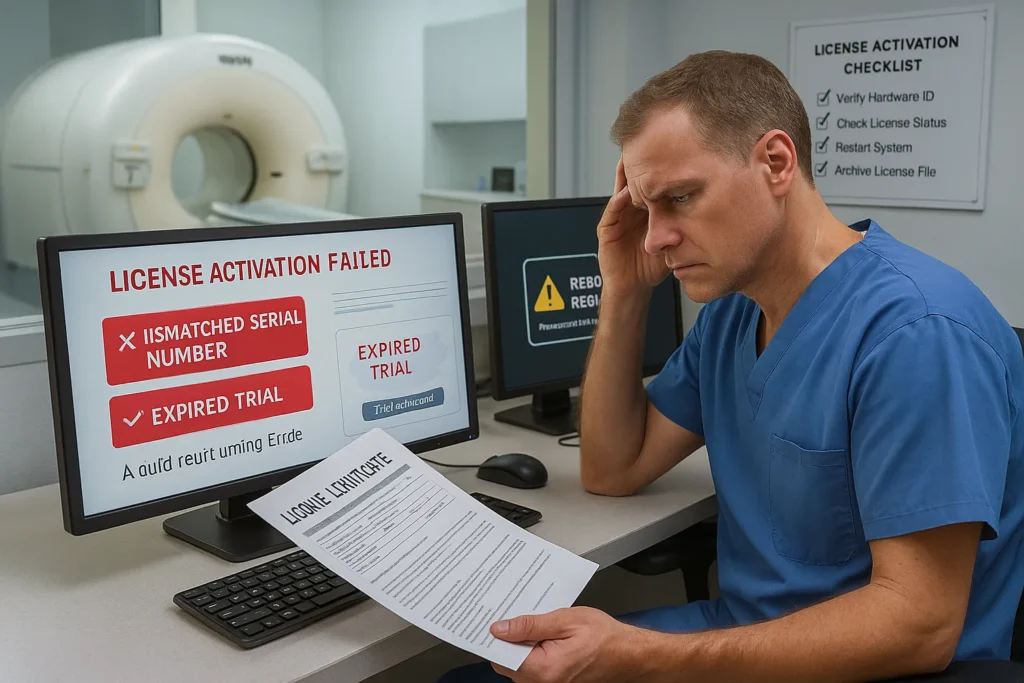
Common MRI Software Licensing Errors and How to Avoid Them
Even seasoned biomedical engineers can encounter issues when dealing with MRI software licensing. From mismatched systems to expired features, these errors can disrupt clinical workflows and lead to unnecessary costs. This section highlights the most frequent licensing mistakes and offers actionable tips to prevent them, ensuring a smoother and more secure activation and operation process.
❌ Mismatched Hardware ID or Serial Number
One of the most common errors is applying a license file that doesn’t match the MRI system’s hardware ID or serial number. Each license is typically bound to a specific machine. Using the wrong license—even from the same model family—will result in an activation failure.
For instance, a technician in a Dubai hospital attempted to install a Philips MRI software upgrade using a license tied to another unit. The result was a system lockout for three hours. To prevent this, always verify the MRI system’s ID on-screen and cross-check it with the license certificate before installation.
⏳ Using Expired or Trial Licenses Unintentionally
Trial or demo licenses often have a limited activation period—commonly 30 to 90 days. If not tracked, these can expire during clinical use, disabling critical features like 3D imaging or spectroscopy. This not only impacts diagnosis but can create compliance issues.
A clinic using a GE Signa system discovered mid-scan that the 3D suite had expired due to reliance on a forgotten demo license. Following that incident, they implemented license status checks during every weekly system maintenance cycle, reducing operational surprises.
🔄 Reusing or Transferring Licenses Across Systems
MRI software licenses are generally non-transferable. Attempting to reuse a license on a different device or after hardware upgrades—without OEM authorization—often leads to rejection or system errors. Some vendors detect such actions and trigger license lockouts.
A biomedical engineer tried transferring a Siemens Magnetom Spectro license to a new MRI console. The unauthorized move caused a boot-time error: “Invalid License – Activation Blocked.” This was resolved only after contacting Siemens support and providing full documentation. The key lesson: always consult the OEM before attempting transfers.
🧭 Selecting the Wrong Activation Menu or Process
Different MRI systems use different interfaces for license activation. Using the wrong path—like attempting license input via software settings instead of service mode—can result in incomplete activation or no changes at all.
In a recent training session in Jordan, 30% of engineers incorrectly entered Canon MRI keys through the main system settings instead of the “Engineer Access Menu.” After adopting laminated step-by-step guides placed next to each MRI unit, error rates dropped significantly.
🧨 Skipping Required Reboot After Activation
After a successful license installation, most systems require a reboot to finalize activation. Skipping this step can cause the license to appear invalid or inactive, confusing the operator and delaying procedures.
One hospital using Samsung MRI systems experienced multiple delays because technicians didn’t reboot after applying new cardiac imaging licenses. By incorporating a checklist with a highlighted “Restart System” reminder, they avoided repeat mistakes.
🛑 Lack of Documentation or Activation Proof
Not keeping screenshots, activation logs, or printed certificates creates serious challenges during audits or support claims. It also complicates troubleshooting if the license fails later due to hardware changes or software updates.
In a major radiology center in Morocco, a missing XML file delayed recovery after a system crash. Since there was no backup or proof of prior activation, reissuing the license took 10 days. Now, they archive every license installation digitally and physically as standard procedure.
Common MRI Software Licensing Pitfalls (And How to Avoid Them)
MRI software licensing is a critical process that ensures the system operates with full functionality and compliance. However, many users encounter avoidable issues that lead to delays or system malfunctions. This section outlines the most common pitfalls associated with MRI license activation and offers practical guidance to prevent these costly errors.
✅ Mismatched Serial Numbers and Hardware IDs
One of the most frequent issues occurs when the license file does not match the MRI system’s unique serial number or hardware ID. Even a single-digit mismatch will cause the software to reject the activation. Biomedical engineers should always cross-check the license details against the system’s configuration using diagnostic tools or embedded info menus before initiating activation.
For example, a Philips Ingenia system may display an “Invalid Hardware ID” error if a license from a similar model, such as Achieva, is used. To prevent this, institutions are advised to maintain a license verification log where all license files are tagged with the exact corresponding system ID and model. This not only saves time but reduces the chance of applying the wrong license.
❌ Reused or Expired Trial Licenses
Attempting to reuse a previously activated trial license or continuing to operate beyond its expiry date often results in software lockout or restricted features. Trial keys are typically single-use and time-limited, with strict enforcement mechanisms embedded into the system software.
A real-world example includes GE Signa Explorer units where expired DICOM Export or SpectroCopy modules disable mid-scan, frustrating clinical workflows. The solution is to maintain a reminder system—digital or physical—highlighting the activation and expiration dates. Better yet, always request a full license once the trial confirms utility.
⚠️ Ignoring Regional Lock Restrictions
MRI systems are sometimes region-locked, meaning a license file generated in one country might not be valid in another due to regulatory constraints. For instance, some Siemens Magnetom systems configured for EU markets cannot load license files intended for US-region software builds.
This problem becomes more prominent when importing refurbished equipment. To mitigate this, coordinate with OEM representatives or authorized third-party providers to confirm region compatibility before purchasing or applying licenses. Tools like Incenter (for Philips) or eSieLink (for Siemens) often reveal region-specific system flags.
🔁 Attempting Cross-Device Transfers Without Authorization
It may seem convenient to reuse an unused license from an idle MRI system, but doing so without proper reauthorization can cause legal and technical issues. OEMs like Canon and Siemens bind licenses to specific system IDs and enforce this via embedded security protocols.
A better practice is to formally retire old licenses and request reissuance through proper OEM channels. Some third-party service providers can also assist with secure re-binding if official support is delayed. Always log transfers and keep evidence of permission, especially for audit readiness.
🔄 Skipping Post-Installation Reboots
Many MRI license activations require a system reboot to apply changes. Skipping this step often leads to confusion when activated features do not appear or function as intended. For example, enabling GE’s Fast Spin Echo feature may not reflect in scan protocols unless the system is restarted.
Include the reboot as a mandatory step in all activation checklists. Technicians should document system restart times and verify that all newly activated features are listed and testable after rebooting. This simple habit ensures smoother deployment and avoids unnecessary troubleshooting.
Post-Activation Best Practices for MRI Software Licenses
Activating your MRI software license is only the beginning. To ensure long-term performance, stability, and compliance, post-activation practices play a vital role. This section outlines key actions every biomedical engineer or administrator should implement after license activation to protect system functionality and maintain regulatory standards.
🔁 Restart the System and Confirm Feature Activation
Once a license is successfully installed, a full system reboot is often required to complete the activation process. Skipping this step may result in the newly unlocked features not appearing, even though the license was applied correctly. Always follow the manufacturer’s instructions to restart immediately after uploading the license file.
After reboot, perform a detailed verification. For example, if “NeuroSuite” or “Cardiac Package” was enabled on a Siemens Magnetom Avanto, run test scans or access feature-specific menus to confirm their presence. Document the outcome in your post-installation checklist for future audits.
📋 Log and Archive Activation Details
Keeping a detailed activation log is essential. This log should include system serial numbers, license names or module types, activation dates, and expiration timelines. Many facilities use Excel-based trackers or cloud-based tools that allow easy retrieval during inspections or troubleshooting.
For instance, when managing multiple Philips Ingenia and Intera units, maintaining a digital archive of licenses and their corresponding systems helps avoid reinstallation errors and streamlines internal license management. Always back up XML or certificate files in at least two secure locations.
🔐 Secure and Back Up License Files
License files—especially those in XML or encrypted key formats—should be stored securely. Ideally, create encrypted backups on both physical media (e.g., encrypted USB drives) and in cloud storage. Unauthorized access or accidental deletion could result in costly delays or lost system features.
For example, if a Canon Vantage system’s DICOM archive module key is lost, obtaining a replacement might require manufacturer validation, causing delays in patient scanning. Proactively labeling and categorizing backup files by device and feature type improves disaster recovery and peace of mind.
🔍 Run Diagnostic Checks and Test Enabled Features
Post-activation, it’s crucial to verify that all licensed features are not just visible but fully operational. Run diagnostic scans and access each feature’s interface to confirm stability and performance. This step ensures that no background errors occurred during the installation.
For example, after enabling “Advanced Diffusion Imaging” on a GE Signa Explorer, conduct a sample scan and inspect the data quality. Also, confirm that exported files integrate with PACS and meet DICOM compliance. Early detection of activation issues helps avoid clinical disruptions later.
📅 Set License Renewal or Audit Reminders
Many MRI licenses—especially trial or time-limited versions—have expiration dates. Missing these dates can lead to critical feature loss during patient care. Set automated calendar reminders or integrate alerts into hospital asset management systems to ensure timely renewals.
A useful anecdote: One private clinic using a trial version of “Breast MRI Coil Support” on a Siemens Prisma failed to renew, causing scan rescheduling and reputational damage. Avoid such outcomes by maintaining a shared dashboard with color-coded expiry alerts across all systems.
Common MRI License Errors and Troubleshooting Techniques
Even with careful planning, MRI software license activations can fail due to a range of issues. Understanding these common errors—and how to resolve them—is essential for biomedical engineers and support teams. This section outlines the most frequent licensing pitfalls and practical solutions to restore system functionality with minimal downtime.
❌ Hardware ID Mismatch
A hardware ID mismatch occurs when the license file is linked to a different MRI system than the one currently in use. Since most license files are hardware-locked, this prevents unauthorized reuse. The system will display error messages like “License Invalid – Serial Mismatch.”
To resolve this, verify the system’s serial number or hardware ID using the service menu and compare it with the license certificate or XML file. For example, if a GE Signa Creator has a different system ID than what was embedded in the license, contact the vendor to regenerate the key for the correct system. Scanning QR codes or using software like GE’s SmartID tools can prevent such mistakes before activation.
⏳ Expired or Trial License
Trial licenses often come with a usage window (e.g., 30–90 days). Once expired, certain modules (like “Metal Artifact Reduction” or “Neuro Vascular Suite”) will be inaccessible, and alerts such as “Trial Ended” or “Feature Disabled” may appear.
It’s important to document start dates and configure reminders in your asset management system. For instance, a facility using a Siemens Magnetom Sola lost its 4D Flow Imaging functionality due to missed trial expiration—causing unnecessary workflow interruptions. Avoid this by registering trial licenses with expiration tracking dashboards and contacting vendors well before the key expires.
🔁 Attempted Key Reuse on Another System
Each license is typically bound to a specific MRI unit. Attempting to use the same key on multiple systems—either intentionally or by mistake—can cause the software to block the activation. Systems might show messages like “Key Already Used” or “Bound to Another Device.”
For example, a technician tried reusing a Philips Achieva coil license key on an Intera system, resulting in a blocked session. Always log where each license has been installed and double-check device assignments before reusing keys. Some vendors, like Canon, use cloud validation to immediately flag reused keys.
🛠️ Incorrect Installation Procedure
Even valid licenses can fail if applied through the wrong interface or without necessary steps. Mistakes such as skipping required system reboots, using non-service menus, or uploading the file via unsupported USB ports can invalidate the activation.
In one case, a Samsung GC85 MRI upgrade failed because the engineer used the “Software Preferences” menu instead of the “Service License Manager.” Always follow OEM-specific documentation. If the interface provides activation logs, use them to trace the failed steps and apply corrections promptly.
🧩 Compatibility Issues (Software Version or Region)
Licenses are often specific to certain firmware or software builds. Installing a key on an outdated or incompatible system can trigger errors like “Unsupported Software Version” or “Region Locked License.”
For instance, a customer using a Toshiba Vantage Elan system couldn’t activate their “Cardiac MRI Suite” because the system was running an outdated OS version. Upgrading the base software allowed the license to function correctly. Additionally, verify regional codes on the license—some countries have restricted features or require specific localization keys.
Final Checklist Before You Buy
Before finalizing the purchase of any MRI software license, it’s critical to double-check a few essential factors to prevent activation failures, system incompatibility, or legal risks. This final checklist acts as a safeguard, ensuring the software functions as intended and aligns with your MRI system’s configuration and compliance needs. Let’s explore the most important steps to verify before proceeding.
✅ Hardware & Software Compatibility
Before applying the license, confirm that the MRI system’s hardware model and software version match exactly with the license terms. For instance, a license purchased for Siemens Magnetom Sola may not work on Magnetom Aera if the hardware ID differs. Manufacturers often encode specific hardware signatures into the license, making mismatches a common point of failure.
It’s equally important to verify software version compatibility. Some licenses are valid only for specific firmware or OS builds. Upgrading your MRI system software without checking the license’s compatibility could render it unusable. Cross-check release notes or consult the vendor to confirm version alignment before activation.
✅ Region Locking & Compliance
Many MRI software licenses come with region-based activation restrictions. For example, a license purchased for use in Europe may be locked out on systems in the Middle East or Asia. This is especially true for vendors like GE and Philips, who enforce region codes embedded within the license file.
Additionally, verify that your purchase complies with local regulatory standards. In certain regions, using software not licensed through official OEM channels could violate healthcare or data protection laws. Always request clear documentation about origin and activation rights.
✅ Backup and Secure Storage
Once the license file or USB dongle is received, create multiple backups immediately. Store the original file in a secure, encrypted folder and save copies on an external drive or cloud server with version tracking. Losing the original without backup may lead to irreversible loss and additional costs.
In the case of USB-based licenses, label and store the dongle in a “License Vault” cabinet, preferably in a restricted-access biomedical room. If it’s ever lost or damaged, replacements may require manufacturer revalidation, delaying clinical use.
✅ License Expiration & Support Terms to MRI Software
Check whether the license includes a permanent activation or has a defined expiration period. Trial licenses, which are often valid for 30–90 days, may appear attractive but can interrupt workflow once they expire. If it’s a subscription-based license, confirm the renewal terms and auto-expiration behavior.
Also, clarify the included support. Some licenses come with 12 months of vendor support and updates, while others do not. Always request support scope documentation and activation timelines in writing.
✅ Internal Approval & Audit Logs
Before activation, ensure internal documentation is complete. This includes purchase receipts, license certificates, hardware match forms, and user authorization records. Many hospitals maintain a digital logbook with fields such as: License Type, Activation Date, Responsible Engineer, and System Serial Number.
This step isn’t just for organization—it plays a vital role during audits. Well-kept records reduce liability in case of inspection and simplify troubleshooting during software updates or system migrations.
✅ Still Have Questions? Let’s Help You Get the Right MRI License
Choosing the right MRI software license can feel overwhelming — especially with hardware compatibility, regional restrictions, and activation steps to consider. That’s why our team is here to support you every step of the way.
We provide fully compatible, verified MRI licenses for systems like GE Signa, Siemens Magnetom, Philips Ingenia, and more. Whether you need a one-time activation, extended feature set, or assistance with error resolution — we’ve got you covered.
📩 Need help now? Chat with a real expert on WhatsApp:
👉 https://wa.me/message/NRDFVKNYDTUNM1
Let us help you secure, activate, and optimize your MRI system with confidence.
conclusion to MRI Software
In today’s high-stakes medical environment, choosing and activating the right MRI software license isn’t just a technical task—it’s a critical decision that impacts diagnostics, compliance, and clinical performance. Throughout this article, we explored license types, compatibility checks, common pitfalls, and real-world success strategies. Whether you’re buying for the first time or upgrading an existing setup, taking a structured, informed approach will save time, money, and risk. Don’t leave your system’s capabilities to chance—verify, activate, and document properly. For smooth operations and peace of mind, always invest in the right license, from the right source, at the right time.
For more about Blogs, visit our website here
Also read about information on Toshiba Service Password For CT And MRI , click here. (https://bmeser.com/toshiba-service-password-for-ct/)
For more , visit our website here